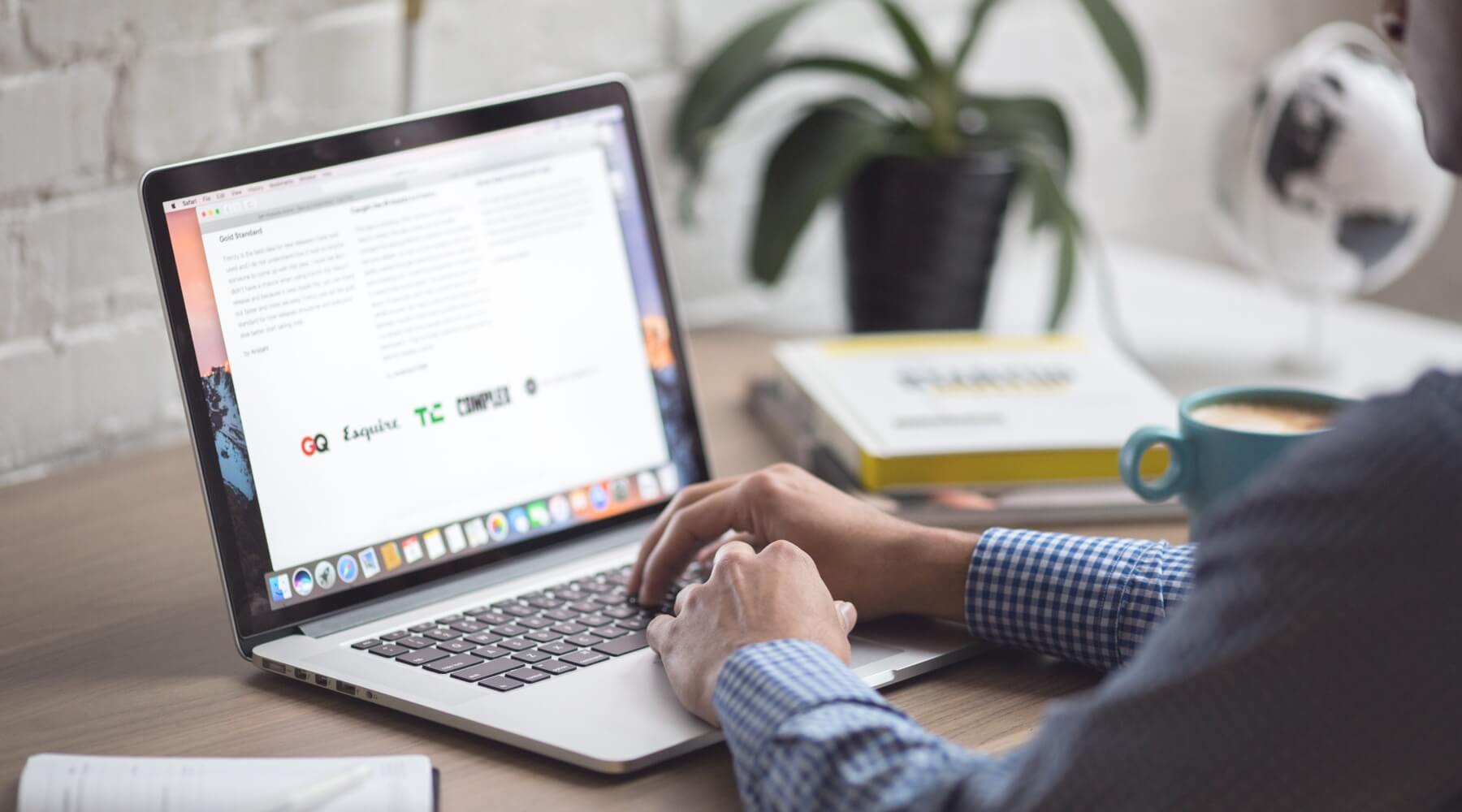In this article, we will discuss how to create your Google my business(GMB) listing for a new business. For those who already have a google my business listing or need to update a client’s existing google listing, this article is also for you.
Creating your Google business listing for the first time
What will you need to create a GMB listing?
- A phone number for your business (public or private)
- A physical address(no P.O. boxes)
- A main email you or the client will use to access their listing (This email is for the client or the owner of the business. If you are managing a listing for a client, you can add yourself as a manager; explained later in this article)
Where do I start with creating a GMB listing account?
In your browser of choice, or using the Google search engine, you will type the web address: https://www.google.com/business/
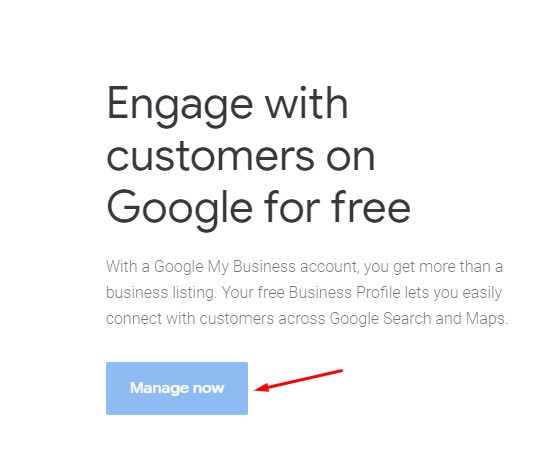
You will be prompted to log in to a G-mail account; this will be used to manage the google business listing.
Once logged in, find the “Add new location” button.
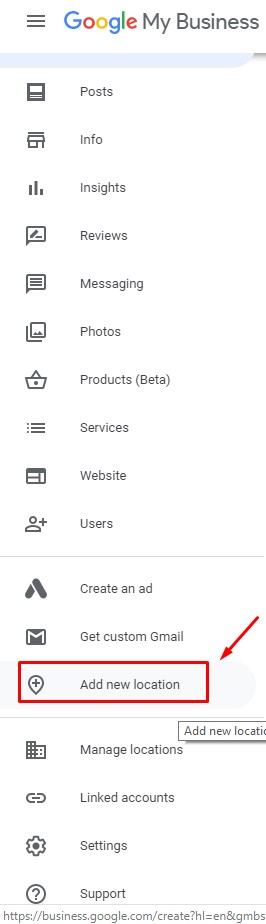
Follow the images below to continue to fill out the form.
-
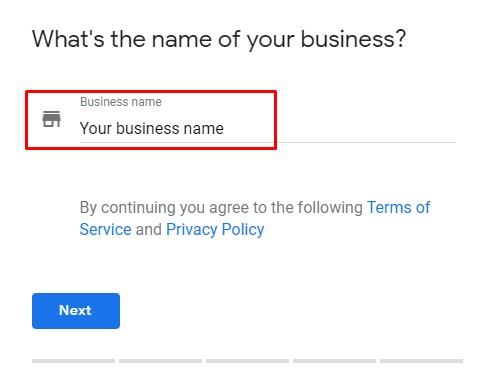
STEP 1 -
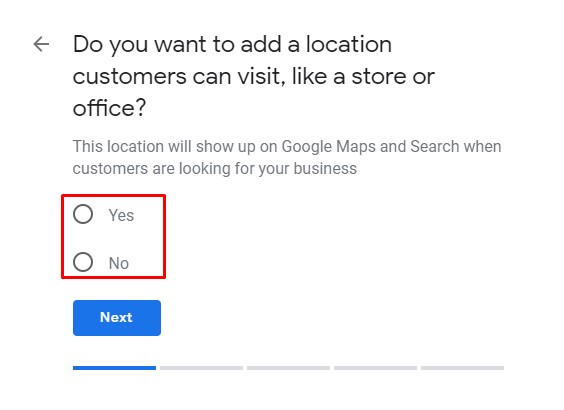
STEP 2 -
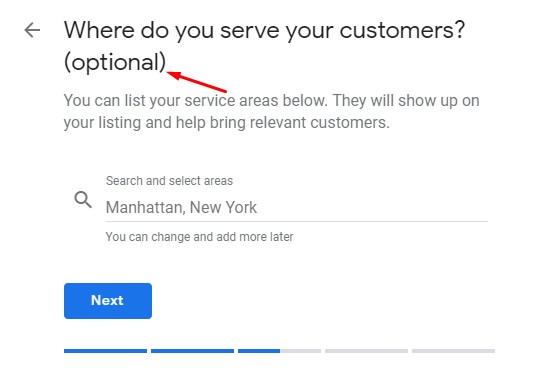
STEP 3 -
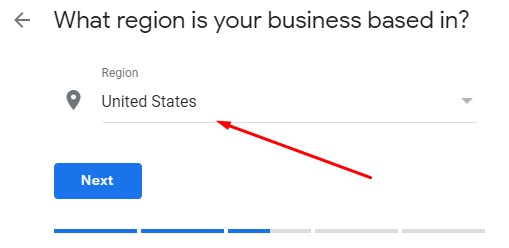
STEP 4 -
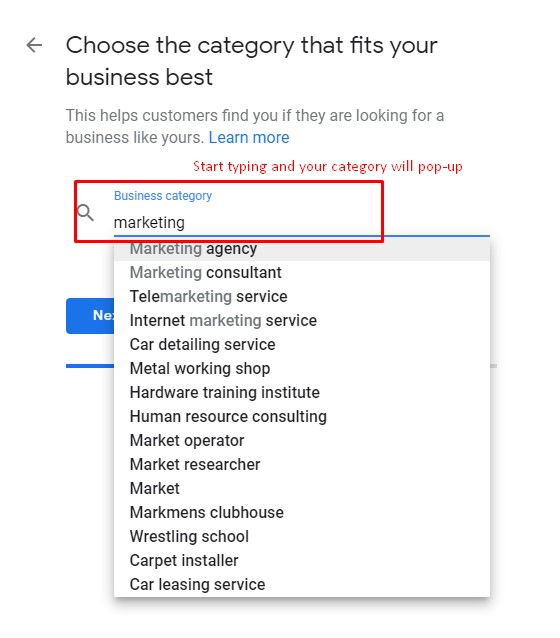
STEP 5 -
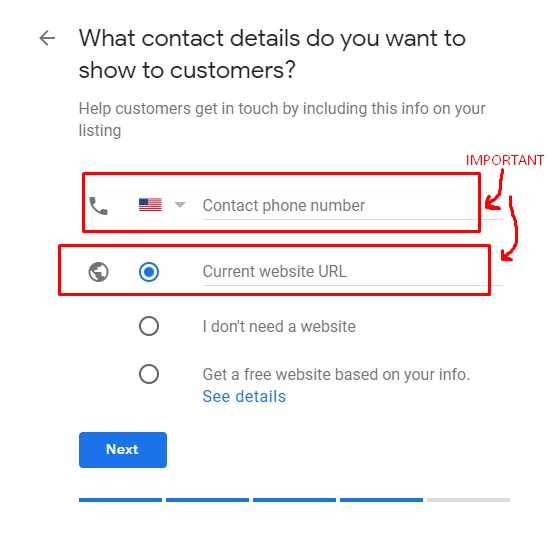
STEP 6 -
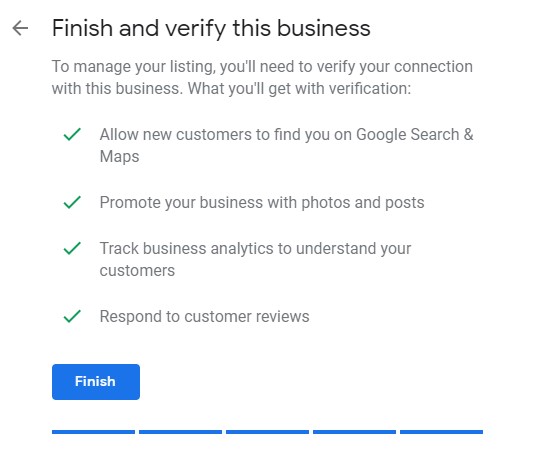
Step 7 -
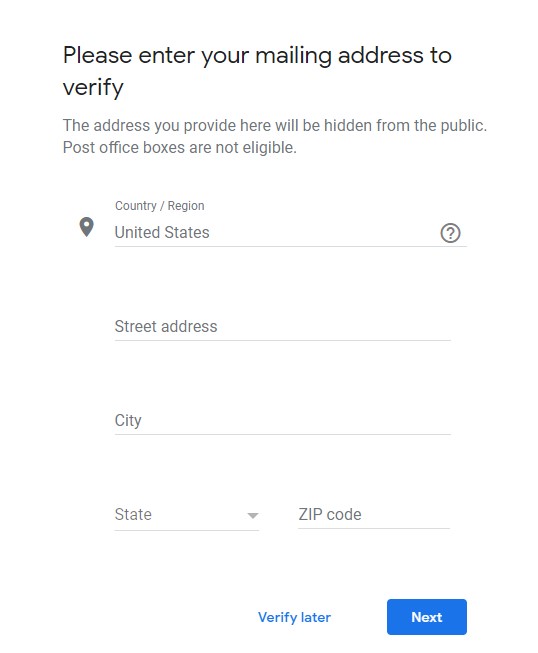
Step 8
Once you have reached the verification process, you have completed your google business listing. To ensure your listing ins published, you will need to follow through with the verification process.
That’s it! Congratulations, you have successfully listed your Google business listing.
CTA:
[/et_pb_text][/et_pb_column][/et_pb_row][/et_pb_section][et_pb_section fb_built=”1″ _builder_version=”4.4.8″][et_pb_row _builder_version=”4.4.8″ column_structure=”1_2,1_2″][et_pb_column _builder_version=”4.4.8″ type=”1_2″][/et_pb_column][et_pb_column _builder_version=”4.4.8″ type=”1_2″][et_pb_cta title=”Get 20% off of your next website” button_url=”#” button_text=”CLAIM THE DISCOUNT 🙌” module_class=”popmake-get-a-free-quote” _builder_version=”4.4.8″ background_color=”#E02B20″ border_radii=”on|12px|12px|12px|12px” global_module=”3614″]let our team design your next highly optimized WordPress website
[/et_pb_cta][/et_pb_column][/et_pb_row][/et_pb_section]